Still wondering how efficiently you can use this feature for your new and existing tenants?
Unlike before, VCD 10.4.1 Branding and Theming feature is an all UI experience with a very simple configuration section and immediate application of the theme to the provider and the tenant portals.
With VCD 10.4.1, Branding and theming feature provides the capability to change the look and feel of the VMware Cloud Director Provider Portal and the Tenant portal. With this, a system administrator can add/edit/configure some functionalities like:
- Changing colours
- Changing images (logo)
- Adding additional menus and
- Editing existing menu links
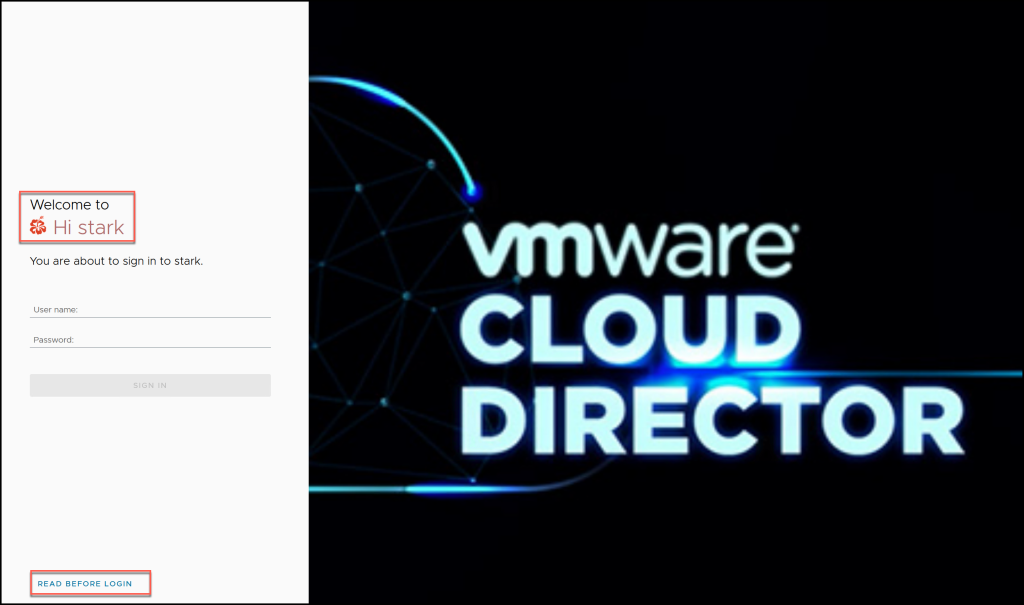
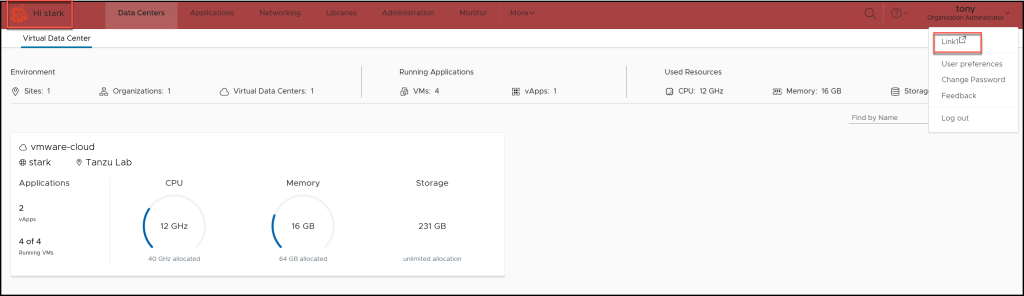
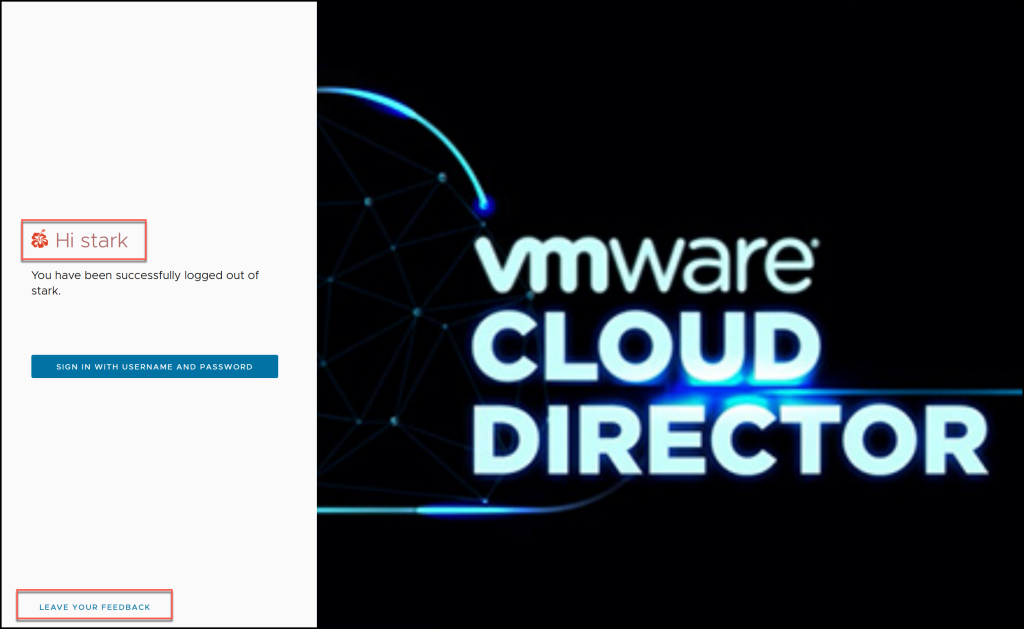
Why do I need to look at this feature?
Some of the VMware Cloud Director customer tenant portal needs re-branding by using their own company’s logo or images and portal name and even providing custom links. This is especially valid for service providers who may need to brand each of their tenants individually.
Before we sink into this enhanced feature, yes, enhanced feature, which means that branding and theming feature was very much possible up until VCD v10.4. However, it was through the API only and way too complex, confusing and with heavy limitations.
So how does this feature work now?
The enhanced branding and theming feature is an all UI feature, making the system administrator’s job easy to understand and create or customise themes.
How to enable this feature?
This feature is available under a feature flag which is disabled by default and needs to be enabled manually by the system administrator from the provider portal.
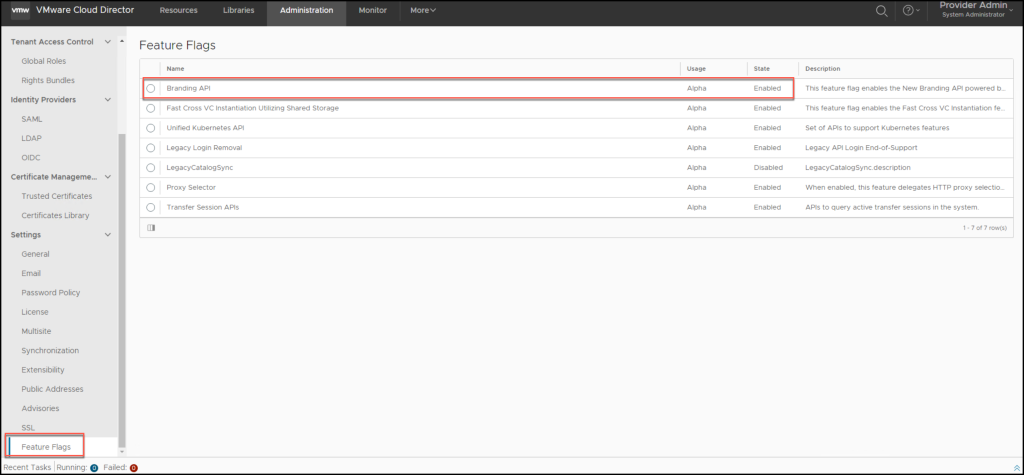
Where to locate this feature?
From the provider portal, navigate to the More menu > Customize Portal > Themes tab. By default, there are two themes available, OOTB.

How to Create a New Theme
When you click Create Themes button, you are presented with 2 panes:
- Left Pane: To configure the custom branding theme
- Right Pane: To live preview the setting you are configuring
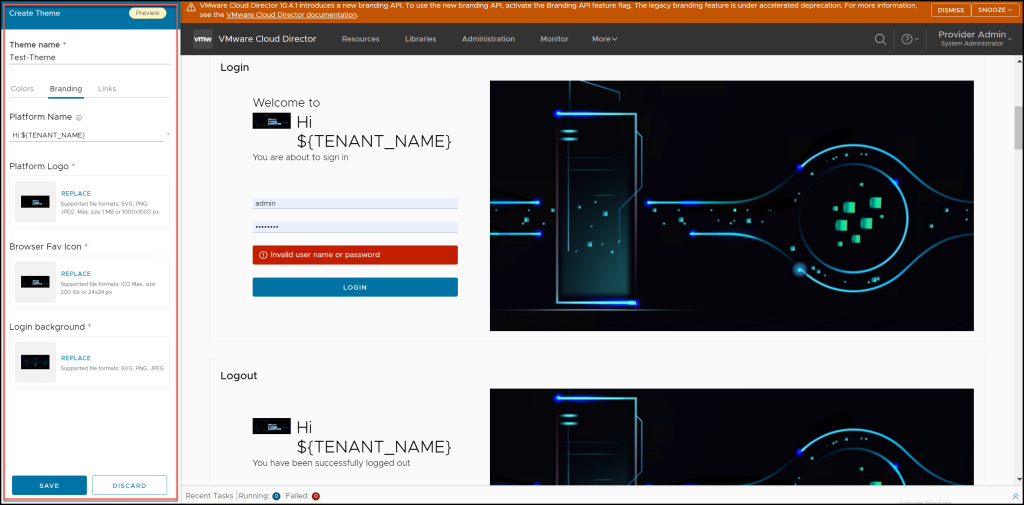
What can a System Administrator do from the UI?
- Create various new themes with custom colours, images and links.
- Apply branding and links to the login and logout page.
- Manage the theme by editing, cloning, exporting, looking at the details, making it default or even deleting.
- Import themes (Primary use case is for multi-site deployment for the same tenant).
- Convert old themes (created using an older version of VCD up to v10.4)
- Apply new themes to tenants or to their own provider portal.
Note: To see the custom branding settings configured on the login and logout page, you need to override a default setting from the command line by executing the command (this setting is enabled to true by default for security reasons).
> ./cell-management-tool manage-config -n backend.branding.requireAuthForBranding -v false
Isn’t that too much of an enhancement to the existing feature, which is so easy to use now?
Want to know each of these possibilities in more detail and are excited to dive deeper and learn more about them? If yes, look at the Feature Friday video “Feature Friday Episode 121 – Cloud Director 10.4.1 Theming and Branding“, which is dedicated to the new Branding and Theming feature in which we talk about each possibility in full detail, along with a demo.